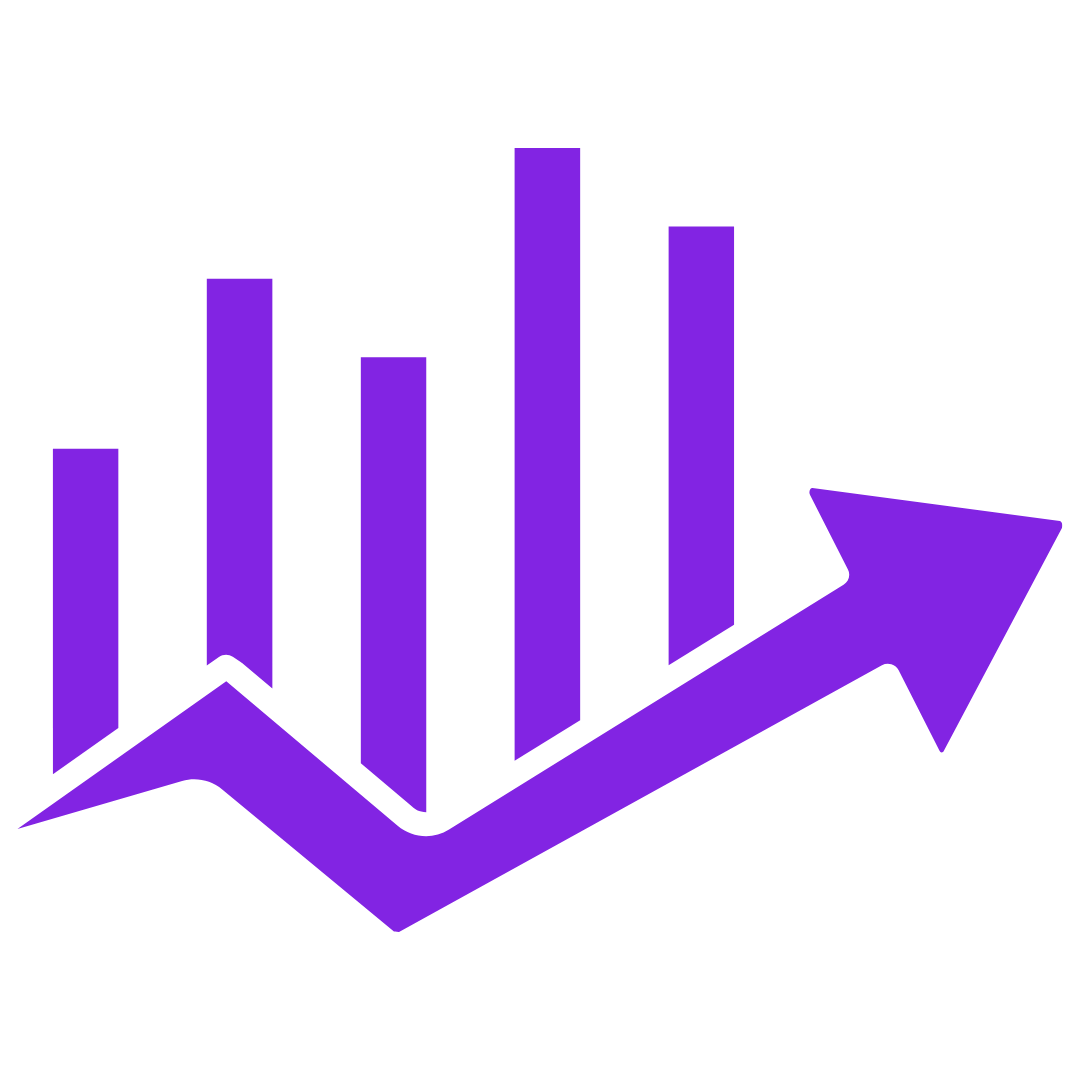Anúncios
WhatsApp, the world’s most popular messaging app, is constantly evolving, offering more features that make chatting faster, easier, and more organized. But, many users don’t take full advantage of all the hidden WhatsApp features that can make the app even more powerful. In this article, we will explore 10 lesser-known WhatsApp features, offering you a step-by-step guide on how to use them.
1. Create shortcuts for your favorite conversations
A great way to quickly access your most important chats is by creating shortcuts directly on your phone’s home screen. Whether it's a group chat or a one-on-one conversation, having a shortcut saves time navigating through the app.
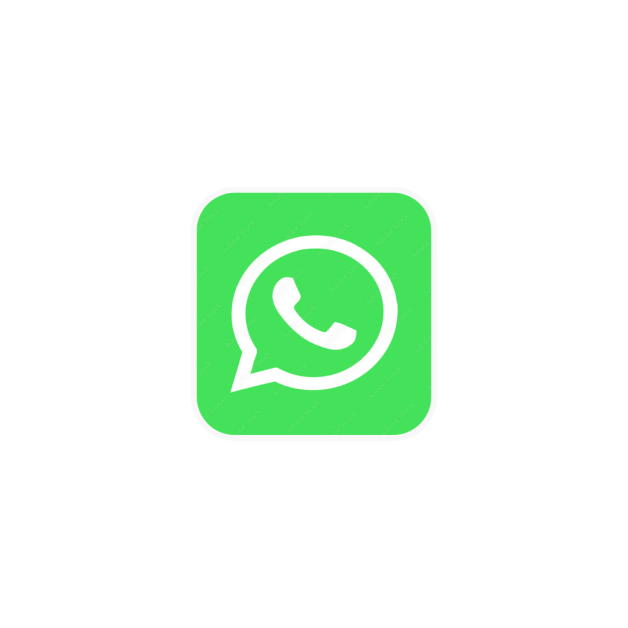
4,4★| 5B+ Downloads | Android e iOS
you will be redirected to the app store
How to use that WhatsApp feature: 4 steps
- 1- Open WhatsApp and find the conversation you want to create a shortcut for.
- 2- Tap and hold on to the chat until a menu appears.
- 3- Select the “Add chat shortcut” option (on Android) or “Add to Home Screen” (on iPhone).
- 4- The shortcut will appear on your phone’s home screen as an app icon.
This feature is incredibly helpful for those who regularly message the same contacts or groups and want to avoid scrolling through their chat list.
2. Set up automatic replies
WhatsApp’s automatic reply feature is excellent for when you’re busy or unable to respond instantly, whether you're on vacation or in meetings.
While WhatsApp doesn’t have a native auto-reply function for regular users, you can achieve this with the WhatsApp Business version, which is free and available for personal use.
How to set up automatic replies (WhatsApp Business)
- 1- Download and open the WhatsApp Business app.
- 2- Go to “Settings” > then “Business Settings” > “Away Message.”
- 3- Enable “Send away message” and customize your reply.
- 4- You can choose to send it all the time or during specific hours.
- 5- Don’t forget to save the settings.
This feature ensures your contacts know you are unavailable without leaving them wondering why you haven't replied.
3. Use two WhatsApp numbers on dual-sim phones
For people who use multiple phone numbers, WhatsApp allows you to run two separate accounts on one device if you have a dual-SIM phone. This is a lifesaver for those who want to keep personal and professional chats separate.
How to use two WhatsApp numbers: 5 steps
- 1- First, make sure your phone supports dual SIM cards.
- 2- Download and install WhatsApp.
- 3- During the setup process, you will be asked to register with a phone number.
- 4- For the second number, install the “WhatsApp Business” app (or use WhatsApp's multi-account feature, if available on your phone).
- 5- Set up the second WhatsApp with the second number, and you’re good to go!
This allows you to manage two WhatsApp profiles without needing to switch devices or SIM cards.
4. Disable preview notifications
WhatsApp notifications can be intrusive, especially when they reveal message contents. Thankfully, you can disable message previews on your notifications, so you only see the sender’s name instead of the full message.
How to use this WhatsApp feature of privacy
- -On Android: Go to “Settings” > “Notifications” > “Popup notification” and select “None.” Then go to “Privacy” > toggle off the “Show Preview” option.
- -On iPhone: Go to “Settings” > then “Notifications” > select “WhatsApp” > turn off “Show Previews” and select “Never.”
With this setting, only the sender's name will be displayed, protecting your privacy and keeping sensitive information secure.
5. Mark important messages with star (favorite) messages
WhatsApp allows you to mark important messages, which helps you keep track of key information. Starring a message will allow you to easily find it later.
How to star/favorite message: 3 steps
- 1- Tap and hold the message you want to mark as important.
- 2- Select the star icon at the top of your screen.
- 3- To see starred messages (favorites), open the chat, tap the three dots in the top right corner and select “Starred Messages”
This is especially helpful for keeping track of essential details, like addresses, appointments, or critical work information.
6. Use different text styles: bold, italic, strikethrough
WhatsApp features supports different text formatting options, including bold, italics, and strikethrough. This helps make your messages more expressive and easier to read.
How to format text: 3 ways
- -Bold: Enclose the text in asterisks. Example: *Hello*
- -Italics: Enclose the text in underscores. Example: _Hello_
- -Strikethrough: Enclose the text in tildes. Example: ~Hello~
To apply these styles, simply type the characters around the text you want to format, and WhatsApp will automatically change the style once you send the message.
7. Disable read receipts (blue ticks)
The blue ticks in WhatsApp show when your message has been read. If you prefer to keep your activity private or then don’t want others to know when you've read their messages, you can turn off read receipts.
How to disable read receipts: 2 steps
- 1- Go to “Settings” > “Privacy.”
- 2- Toggle off “Read receipts.”
Keep in mind that while this will stop others from seeing when you’ve read their messages, it also means you won’t see when others have read yours.
8. Tag someone in group chats
When you're in a busy group chat and want to make sure a particular person sees your message, you can mention them directly. This feature helps you get the attention of specific individuals without them having to scroll through the entire conversation.
How to tag someone: very usefully WhatsApp feature
- -In a group chat, type the “@” symbol followed by the contact’s name.
- -WhatsApp will suggest names from the group; just tap the name you want to mention.
The mentioned person will receive a notification, even if their notifications are muted.
9. Reply to specific messages in group chats
In a busy group chat, it can be difficult to track which message you're responding to. WhatsApp lets you reply directly to a specific message within a conversation thread.
How to reply to a specific message: 3 steps
- 1- Tap and hold on the message you want to reply to.
- 2- Select the “Reply” option from the menu.
- 3- Your reply will appear in the thread, clearly indicating which message you're responding to.
This keeps conversations organized and ensures that your responses make sense in the context of the group discussion.
10. Reply privately to messages from a group chat
Sometimes, a conversation in a group chat may require a private reply.
WhatsApp allows you to send a private message to someone in a group chat without necessarily leaving the group.
How to reply privately
- 1- Tap and hold the message from the person you want to reply to.
- 2- Select the “Reply privately” option from the menu.
- 3- You’ll be taken to a direct chat with that person, where you can continue the conversation in private.
This feature helps maintain privacy and prevents spamming the group with private conversations.
Use all the hidden features, enjoy the app to the fullest
WhatsApp is more than just a basic messaging app—it’s packed with hidden features that can enhance your communication experience.
Whether you need to streamline your notifications, better organize group chats, or maintain privacy, these 10 tips will help you make the most of the app.
So, give them a try and take your WhatsApp usage to the next level!