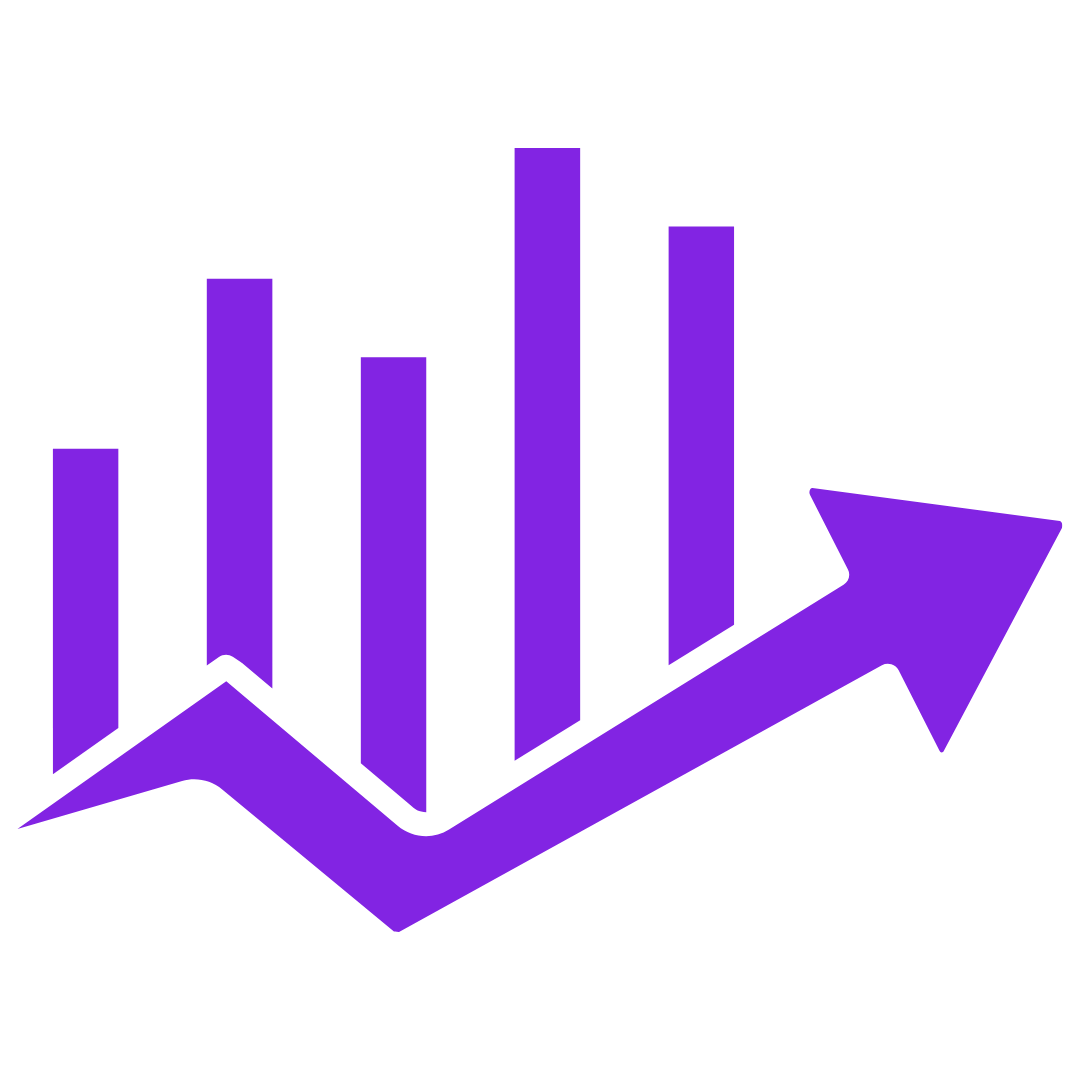Anúncios
Sometimes, a photo is almost perfect — but there’s one person in the background who ruins it. Maybe it’s a stranger walking by, an ex-friend you don’t want in the memory, or just someone who distracts from the main focus. Whatever the case, you don’t have to be a professional to fix it. Today, with a few simple apps and tools, you can easily remove people from photos right on your phone or computer. No special skills needed. In this guide, we’ll show you step by step how to do it, using apps that are easy, fast, and safe for anyone to use — even if you’re not very familiar with technology.
SnapEdit: A One-Tap Solution for Clean Photos
SnapEdit is one of the most user-friendly photo editing apps available. It uses artificial intelligence (AI) to detect people or objects in your photos and lets you remove them with one tap. It’s perfect for beginners who want fast results.
How it works:
- – Open the SnapEdit app or website
- – Upload the photo you want to edit
- – The app will automatically detect people in the image
- – Tap on the person you want to remove
- – The app fills in the background naturally, so no one notices the change
Why it’s great:
SnapEdit doesn’t require any downloads if you use the web version. It’s simple, free for basic use, and doesn’t overwhelm you with options. Older adults love that the interface is clear, with large buttons and easy instructions. You can fix a photo in less than a minute.
What people say:
Users often say they’re surprised at how real the edits look. Whether it’s a tourist in the background or someone photobombing your family picture, SnapEdit removes them cleanly. One user said, “I cleaned up my vacation photo without calling my grandson for help!”
Cleanup.Pictures: Remove People Without Installing Anything
If you prefer using your computer or don’t like installing new apps, Cleanup.Pictures is an excellent option. It’s a free website where you can upload your image, highlight the person you want to remove, and the tool erases them as if they were never there.
How it works:
- – Go to the website cleanup.pictures
- – Drag and drop your photo
- – Use the brush tool to highlight the person you want gone
- – The site removes them and blends the background
- – Download your updated photo
Why it’s great for older users:
There’s nothing to install, no account needed, and no complicated tools. The brush tool is easy to control, and there’s even a zoom option for better precision. If you can move a mouse, you can use Cleanup.Pictures.
What people say:
This site is a favorite among people who just want something simple. One woman in her 60s said, “I removed my ex from our old family reunion photo. It felt great — and it only took five minutes.”
TouchRetouch: Pro Results from Your Phone
TouchRetouch is a paid app (usually under $5) available for both Android and iPhone. It’s slightly more advanced than SnapEdit or Cleanup.Pictures, but still easy to use and perfect for those who want clean, professional-looking results.
How it works:
- – Download TouchRetouch from your phone’s app store
- – Upload your photo
- – Use the lasso or brush tool to mark the person
- – Tap “Go” and let the app erase them
- – Make extra adjustments if needed
Why it’s worth paying for:
TouchRetouch offers powerful tools without overwhelming the user. You have more control over what gets erased and how the background is filled in. It’s great for more detailed editing, like removing shadows or multiple people.
Why seniors love it:
The app includes helpful video tutorials and an undo button if you make a mistake. Plus, once you learn how to use it, you can apply the same steps again and again with ease.
What people say:
Older adults appreciate the clean design and smart tools. A retired teacher shared, “I edited my old school trip photos and removed all the students I didn’t know. Now I can finally frame the photo.”
Google Photos (Magic Eraser): A Hidden Tool on Some Phones
If you use a newer Android phone (like a Google Pixel), you may already have a tool called Magic Eraser inside your Google Photos app. It’s designed to remove distractions, including people, from your images automatically.
How it works:
- – Open the Google Photos app
- – Select a photo and tap “Edit”
- – Tap “Tools” and choose “Magic Eraser”
- – The app will suggest items to remove
- – Tap to confirm or manually erase people yourself
Why it’s convenient:
You don’t need to download another app. It’s already part of your phone. It’s quick, smart, and usually does a great job filling in the background without any effort from you.
What seniors like about it:
The steps are simple and familiar. Since it’s part of Google, the layout feels trustworthy. One user said, “I didn’t even know my phone could do that. I removed a stranger from my beach photo with three taps!”
Tip: If you don’t see Magic Eraser, your phone may not support it — but other apps in this list will work just as well.
Tips for Better Results When Removing People
Even the best apps need a good photo to work with. Here are some tips to help the tool do its job better:
- – Choose photos with simple backgrounds (beaches, skies, walls). These are easier to repair.
- – Use zoom to carefully highlight the exact area you want to remove.
- – Don’t rush. It’s okay to undo and try again.
- – Practice with old photos before editing something important.
- – Always save a copy of your original image, just in case.
If one app doesn’t work well for a certain photo, try another. Each tool has its strengths.
Final Thoughts: Clean Your Memories Without Regret
Photos are personal. They capture memories, feelings, and moments that matter. But not every person in a photo deserves to stay there. Whether you're fixing a vacation shot, creating a new album, or just cleaning up old memories, removing someone from a picture can be freeing. And thanks to modern apps, it’s easier than ever.
You don’t need a course. You don’t need to ask your kids. All you need is a few minutes and the right tool.
These apps — SnapEdit, Cleanup.Pictures, TouchRetouch, and Magic Eraser — are safe, effective, and trusted by thousands of people of all ages. But they’re especially helpful for older adults who want clear tools and quick results.
So go ahead. Take control of your photos. Remove what doesn’t belong, and let your favorite memories shine.