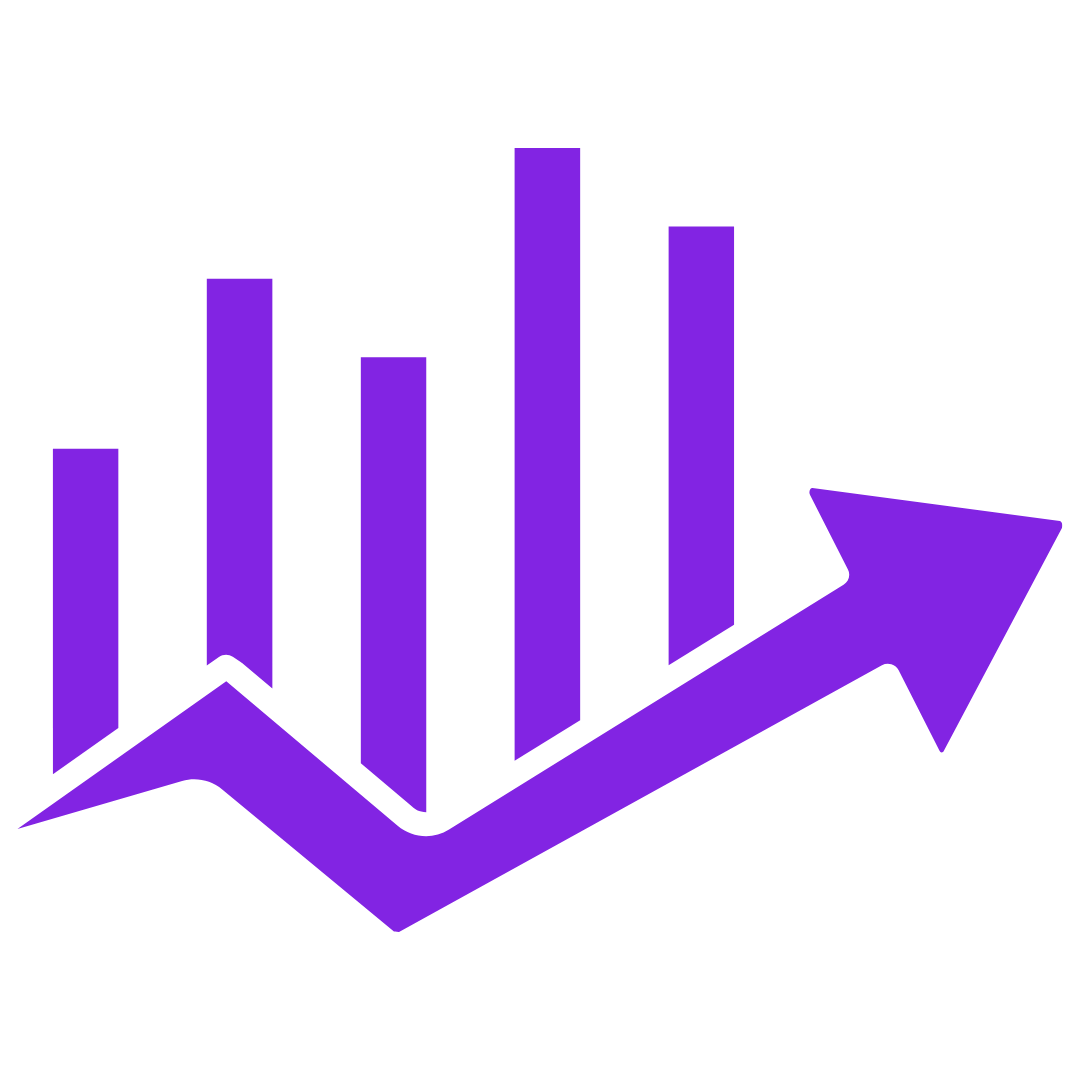Anúncios
Do you ever feel like your phone controls you? The constant dings, buzzes, and pings from WhatsApp can become overwhelming — especially if you belong to several groups or chat with many people. The good news? You can easily take back control. WhatsApp offers simple tools that let you customize your notifications so you hear only what matters most. In this guide, we’ll walk you through every step in plain, clear language. You don’t need to be a tech expert. With a few taps, you can stop the noise, enjoy your peace, and stay connected to the people who matter.
Understanding WhatsApp Notifications: What You Can Change
WhatsApp notifications tell you when you’ve received a message, call, or update. By default, they all sound the same — but you don’t have to leave it that way.
Here’s what you can customize:
- Sound: Choose a different tone for each chat or group.
- Vibration: Decide if you want your phone to vibrate or stay silent.
- Popup: Turn on or off those message previews that appear on your screen.
- Light: On some phones, you can change the notification light color.
- Priority: You can control whether a chat shows at the top of your notifications.
These options help you know who’s messaging without looking at your phone. For example, you could set a special tone for your family and a different one for work.
Tip: Custom notifications work on both Android and iPhone, though the exact steps may vary slightly.
How to Customize Notifications for a Single Chat
Let’s start with individual chats. Maybe you want a special alert for your spouse, best friend, or your child. Here’s how to do it:
On Android:
- Open WhatsApp and go to the chat.
- Tap the contact’s name at the top.
- Select Custom notifications.
- Check the box that says Use custom notifications.
- Now choose your settings — tone, vibration, popup, light, and priority.
- Tap Save or go back to confirm.
On iPhone:
- Open WhatsApp and tap the chat.
- Tap the contact’s name at the top.
- Choose Wallpaper & Sound or Custom Tone (depends on version).
- Pick a tone for this chat.
Why this helps:
You’ll know who’s messaging without touching your phone. This is great if you want to respond quickly to family but ignore less important chats until later.
Real example:
“I set a soft chime for my daughter’s messages. Now I don’t jump at every beep, but I never miss her texts,” says Linda, 62.
How to Customize Group Notifications
Group chats can be fun — but they can also flood you with messages. Luckily, WhatsApp lets you set unique alerts for groups, or silence them completely.
On Android:
- Open the group chat.
- Tap the group name at the top.
- Select Custom notifications.
- Check Use custom notifications.
- Set a different sound, vibration, or popup setting.
On iPhone:
- Open the group chat.
- Tap the group name.
- Choose Custom Tone and select the tone you want.
Mute group chats:
If you don’t want to hear the group at all:
- Open the group > Tap the name > Tap Mute notifications.
- Choose 8 hours, 1 week, or Always.
Why this helps:
You can enjoy group chats on your own time without constant interruptions.
Real example:
“I muted my neighborhood group. Now I check updates when I want, not every five minutes,” says George, 68.
How to Adjust General WhatsApp Notification Settings
If you want to change how all notifications work, you can do that too. This controls your default settings for every message unless you set custom tones.
On Android:
- Open WhatsApp.
- Tap the three dots in the top right.
- Tap Settings > Notifications.
- Here you can change:
- Message tone
- Group tone
- Call ringtone
- Vibration
- Popup
- Light
On iPhone:
- Open WhatsApp.
- Tap Settings at the bottom.
- Tap Notifications.
- Change the alert sound, in-app notifications, and vibration.
Why this helps:
This is perfect if you want to set one gentle tone for everything or stop popups from interrupting what you’re doing.
Tip: If you’re getting duplicate sounds, check your phone’s notification settings too. Both the phone and app settings work together.
Extra Tips to Make WhatsApp Work for You
Here are some bonus tips that many older adults find helpful:
Turn off vibration at night — No more buzzing on the nightstand.
Set priority chats — On Android, high priority means your message previews appear at the top of your screen.
Use Do Not Disturb — If you really want peace, turn on your phone’s Do Not Disturb mode. WhatsApp notifications will wait quietly.
Try it on a quiet day — Customize your settings when you have time, so you don’t feel rushed.
Ask a friend to test — Have someone send you a message so you can hear your new tone.
Don’t worry about mistakes — You can always change settings again. Nothing is permanent.
Real user feedback:
“I used to get startled by loud pings at night. Now I have gentle tones for my kids, and the rest are silent until morning. I sleep better and feel in control,” shares Carla, 64.
Final Thoughts: Take Control of Your WhatsApp
WhatsApp is a wonderful tool for staying in touch — but it should work for you, not against you. By customizing your notifications, you can bring calm to your day, focus on what matters, and avoid the stress of constant alerts.
It doesn’t take long. In just a few minutes, you can set tones that match your life, silence what doesn’t matter, and enjoy messaging again.
Remember: technology should make life easier, not noisier. With these simple steps, you can enjoy WhatsApp on your terms — and that’s a small change that can make a big difference.