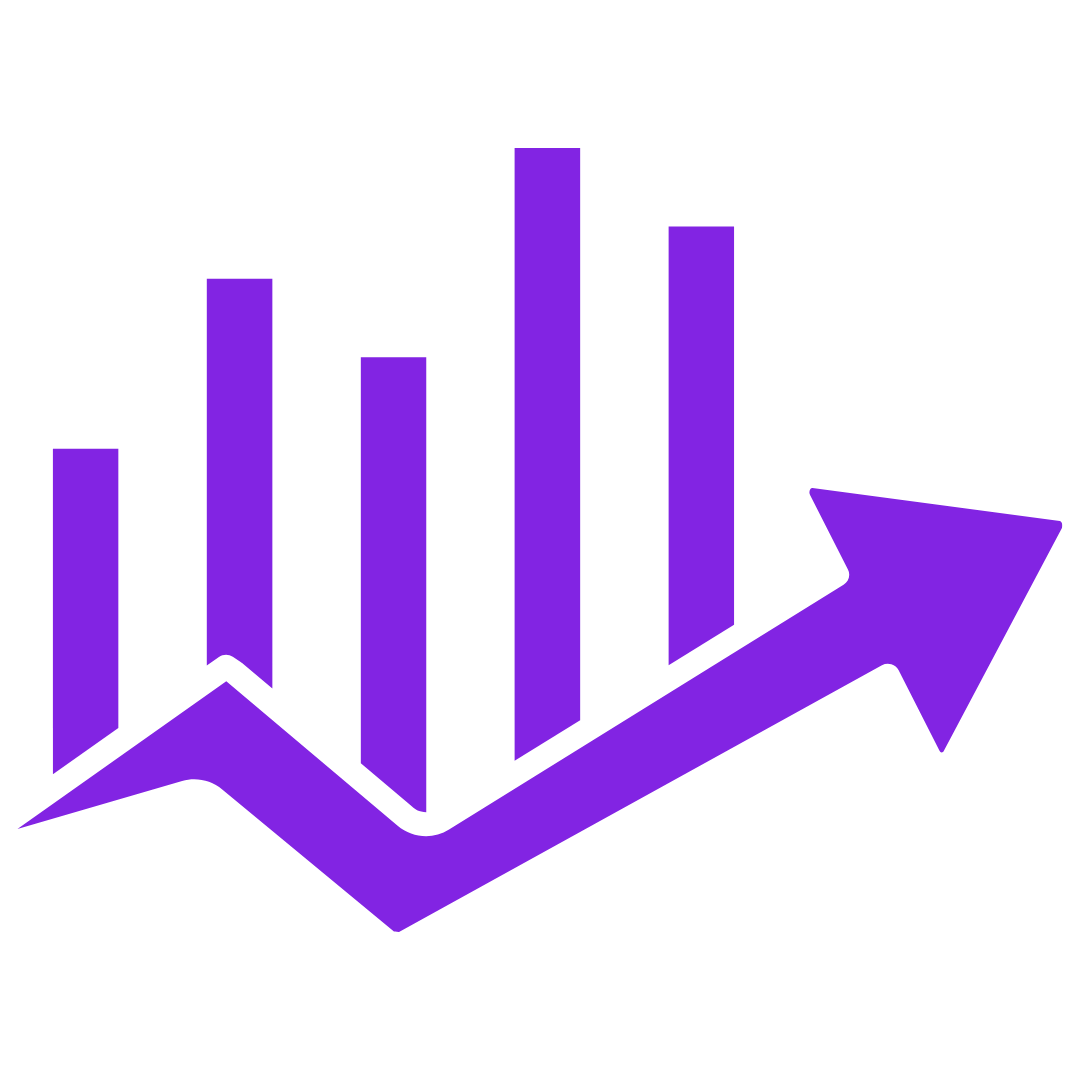Anúncios
If you’ve ever shared a Netflix account with family, you’ve probably noticed something: the recommendations don’t always make sense. One day you’re seeing action movies, the next, cartoons or cooking shows you never watched. That’s because Netflix suggests what to watch based on everyone’s activity on the same account. But here’s the good news — you can fix this in just a few steps. By creating individual profiles for each person in your household, you’ll receive personalized recommendations that match your own taste. In this article, we’ll show you how to set up Netflix profiles the easy way and explain how they help you enjoy a better, more customized viewing experience.
What Are Netflix Profiles and Why Should You Use Them?
Netflix profiles are like digital rooms inside your account. Each person in your home can have their own space — with their own watch history, list of favorites, language settings, and recommendations.
Here’s what profiles allow you to do:
- Get suggestions based on what YOU watch
- Save your own list of shows to watch later
- Keep your recently watched list private
- Choose your preferred language or subtitle style
- Set up Kids profiles with safe content for little ones
If you share your account with a partner, your children, or even a friend, profiles help keep everything separate. This way, Netflix won’t suggest cartoons after you just finished a crime series. You get exactly what you like — nothing more, nothing less.
Real example:
Mary, 58, shared her account with her two grandkids. “After a while, all I saw were kids’ shows and animated movies. Once I made my own profile, it was like Netflix finally understood me.”
How to Create a New Netflix Profile (Step-by-Step)
Whether you’re using a TV, phone, tablet, or computer, creating a new profile is easy. Here’s how to do it on different devices:
On a Computer (Browser):
- Open Netflix and log in.
- On the top-right corner, click your profile icon.
- Click Manage Profiles.
- Click Add Profile.
- Enter a name for the new profile.
- Choose if it’s a Kids profile (if needed).
- Click Continue or Save.
On a Smart TV:
- Open the Netflix app.
- Use the remote to scroll to Add Profile.
- Enter a name using the on-screen keyboard.
- Select whether it’s for a child.
- Save and start watching.
On a Smartphone or Tablet:
- Open the Netflix app.
- Tap your profile icon (top right).
- Tap Manage Profiles > Add Profile.
- Enter a name and choose if it’s for a child.
- Tap Save.
Tip: You can add up to five profiles per account.
How to Switch Between Profiles and Make Adjustments
Once your profiles are set up, switching between them is very simple. This is especially useful if multiple people use the same device.
Switching profiles on a TV or computer:
- From the home screen, go to the top-left or top-right corner (depends on your device).
- Select the profile icon.
- Choose the profile you want to use.
Switching on mobile (smartphone or tablet):
- Tap your profile icon at the top of the screen.
- Tap Switch Profile, then choose the one you want.
You can also change settings for each profile:
- Name: Rename your profile at any time.
- Language: Choose the language for audio, subtitles, and menus.
- Maturity level (for kids): Limit content by age.
- Autoplay: Turn off previews or auto-play for the next episode.
Real example:
John, 66, watches classic Westerns and nature documentaries. His wife prefers romantic comedies. “We each have a profile now. Netflix stopped confusing us — and we both find better shows.”
How Personalized Recommendations Work (and Why They Matter)
Netflix learns from what you watch — and what you skip. It tracks your viewing habits and suggests new content based on your preferences. But this only works well if each person watches through their own profile.
Here’s how Netflix builds your recommendations:
- What genres you watch most (comedy, drama, thrillers, etc.)
- The type of content you finish vs. stop halfway
- Your rated titles (thumbs up/down)
- New releases similar to your interests
- Your language and subtitle settings
Without separate profiles:
Netflix blends all users’ activity together. This causes confusing suggestions and poor content matches.
With profiles:
Each person gets smart, tailored content. You waste less time scrolling and enjoy more of what you truly like.
Bonus tip: Add shows you like to My List — this tells Netflix what to recommend next.
User story:
“I started giving thumbs up to every documentary I liked. Within a week, my home screen was filled with amazing, new suggestions,” says Paul, 72.
Extra Tips to Make the Most of Your Netflix Profile
Now that you know how to create and use your Netflix profile, here are a few more tricks to personalize your experience even further:
Use Thumbs Up/Down: It’s the easiest way to improve suggestions.
Turn Off Autoplay: Go to profile settings > Playback settings. Helps reduce noise and distractions.
Hide Watch History: If someone else watched on your profile by mistake, go to www.netflix.com/viewingactivity and click the next to unwanted titles.
Download Content for Travel: Each profile can download shows separately. Great for flights or vacations.
Limit Internet Use: Under playback settings, choose lower video quality to save data if you’re on a limited plan.
Add a PIN: Protect your profile from others (especially useful if you don’t want the kids clicking into your account).
To add a PIN:
- Visit www.netflix.com/account
- Scroll to Profile & Parental Controls
- Select your profile > Profile Lock
- Set a 4-digit PIN
Final Thoughts: Enjoy Netflix the Way You Want
Netflix is more enjoyable when it’s truly yours. By taking a few minutes to create and customize your own profile, you’ll spend less time searching and more time watching what you love. Whether you’re a fan of old westerns, documentaries, comedies, or foreign dramas, your profile helps Netflix find what fits your taste best.
And the best part? You don’t need to ask anyone for help. It’s simple, fast, and free to do.
So go ahead — create your space, hit play, and let Netflix treat you like the unique viewer you are.