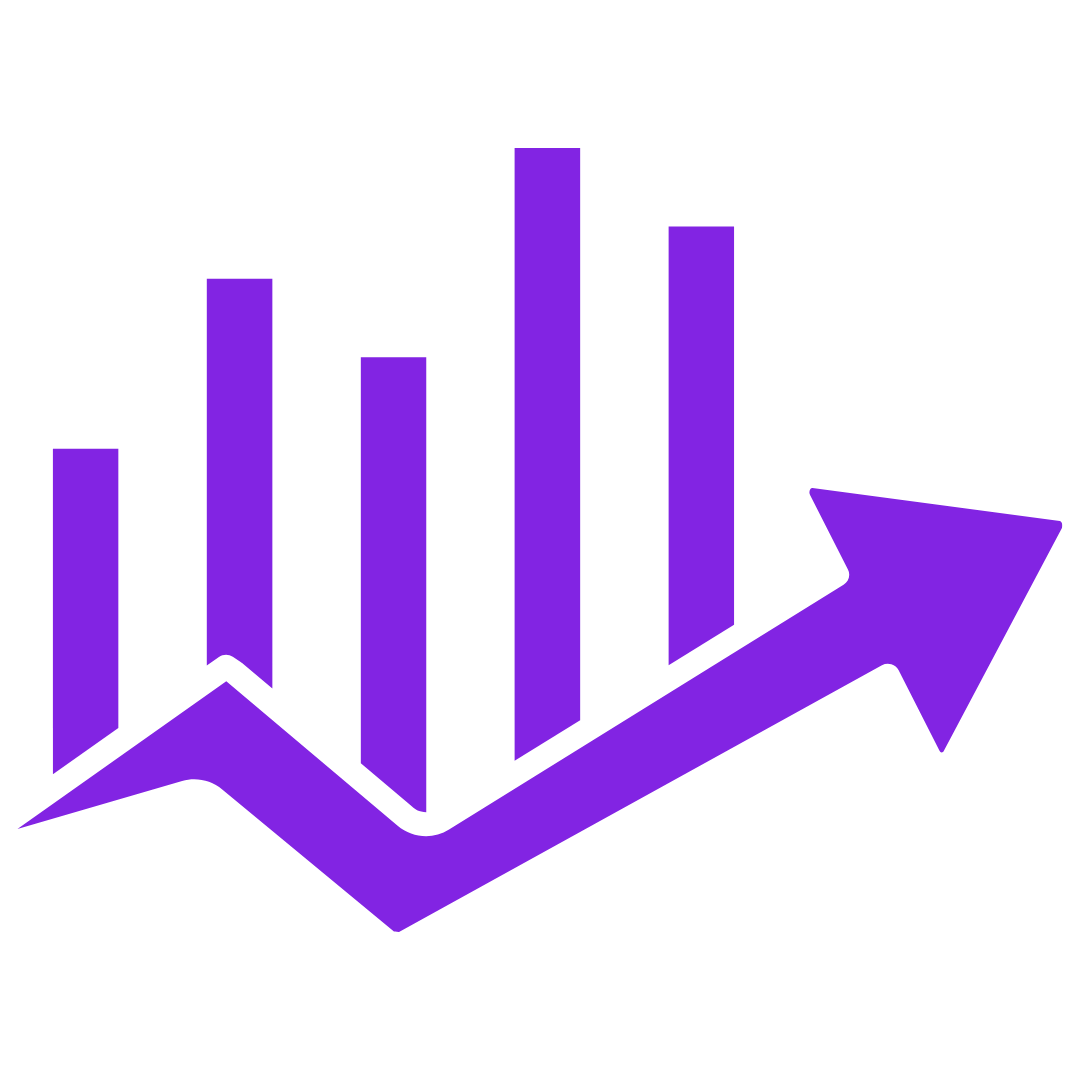Anúncios
Encountering the distressing situation where the Google Play Store disappeared from phone not only frustrates, but also imposes significant limitations, restricting your ability to explore new apps and keep your device up to date.
After all, the Play Store, being the main gateway to the vast world of applications and updates in the Android universe, becomes a fundamental part of the user experience.
In this scenario, identifying the possible causes of this problem emerges as a crucial journey to restore the device's functionality. Let's understand what would happen if the Google Play Store disappeared from phone?
Google Play Store disappeared from phone
The sudden absence of the Play Store not only disrupts user routines but also highlights the vital importance of this platform in everyday digital life.
Therefore, understanding the origins of this unexpected occurrence is the first step to overcoming the frustration and restoring the device to full functionality, ensuring unrestricted access to the rich variety of applications available.
If the Google Play Store disappeared from phone, don't worry. Although it is uncomfortable, let's understand the causes and what you can do about it.
Reasons that answer why the Google Play Store disappeared from phone
There are some possible causes that explain why the Google Play Store disappeared from phone:
You may have accidentally disabled the Play Store
To check if this is what happened, follow these steps:
- Open the Settings app.
- Tap Apps & notifications.
- Tap All apps.
- Scroll down and tap Google Play Store.
- If the Play Store is turned off, tap Enable.
You may have lost access to your Google account
If this happens, you will not be able to log in to the Play Store. To check if this is what happened, try logging into the Play Store using your account information.
If you can't sign in, contact Google support.
Play Store may be corrupted
In that case, you can try cleaning and repairing it. To do this, follow these steps:
- Open the Settings app.
- Tap Apps & notifications.
- Tap All apps.
- Scroll down and tap Google Play Store.
- Tap Storage and cache.
- Tap Clear cache.
- Tap Clear Storage.
- Restart your cell phone.
Your cell phone may not be updated
Make sure your phone is updated to the latest version of the Android operating system. To check for updates, follow these steps:
- Open the Settings app.
- Tap System.
- Tap System Update.
If you've tried all of these solutions and the Play Store still doesn't show up, you can try reinstalling the app. To do this, follow these steps:
- Visit the Google Play Store website.
- Tap the profile icon.
- Tap “Manage apps and devices.”
- Tap “Manage”.
- Tap the “More” button (three dots) next to the Play Store.
- Tap “Install”.
After reinstalling Play Store, you can access the app store and download apps again.
If you're still having issues, contact Google support.
How to prevent this from happening?
Before you say: “Google Play Store disappeared from phone“, here are some tips to prevent you from having problems with your Play Store:
- Keep your phone up to date: Google regularly releases updates to the Play Store that fix bugs and add new features. To check for updates, follow these steps:
- Open the Settings app.
- Tap System.
- Tap System Update.
- Keep your phone with enough space: If your phone is low on space, the Play Store may have trouble downloading or updating apps.
To free up space, you can delete apps you no longer use, remove unnecessary files, or move files to an SD card.
- Use a reliable internet connection: If you're using a slow or unstable internet connection, Play Store may have trouble downloading or updating apps.
Make sure you're connected to a strong Wi-Fi network or that your mobile data plan has good coverage in the area you're in.
- Be careful with third-party apps: Third-party apps not from the Google Play Store may contain malware or other security issues that could cause problems with the Play Store.
Only download apps from trusted sources, like the Google Play Store.
- Backup your phone regularly: If you have problems with the Play Store, you can restore your phone to a previous backup. This may help fix the problem.
Conclusion
In short, resolving the issue of when the Google Play Store disappeared from phone is a challenge that requires patience and the application of specific solutions.
By following the appropriate steps, which can include everything from checking settings to reinstalling the application, users can often regain access to the app store.
In more complex cases, seeking specialized technical assistance may be the key to an effective solution.
Therefore, the journey to keep your Android device fully functional requires a proactive approach and an understanding that even in the face of obstacles, there are resources and tools available to preserve the integrity of the user experience.
The Play Store's recovery is not just a technical restoration, but a return to the wealth of options and innovations that make the Android experience so unique and engaging.
Finally, if the Google Play Store disappeared from phone, follow the tips presented in this text and have access to your app again.
Frequently asked questions when talking about Google Play Store disappeared from phone
- Why did the Play Store disappear from my phone?
There are several possible reasons why the Play Store has disappeared from your phone.
There may have been an operating system update, you may have accidentally disabled or uninstalled Play Store, or there may be some technical issue that caused the app to be removed.
- What should I do if Play Store disappeared from my phone?
First, check if the app is hidden or disabled. Go to your phone's settings, look for the list of apps and check if Play Store is there. If it is, try activating it again.
- Where can I get help if Play Store has disappeared from my phone?
If you are unable to resolve the issue on your own, it is recommended that you contact your cell phone manufacturer's technical support.
They will be able to provide guidance specific to your device model and help you restore the Play Store.